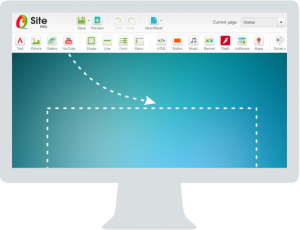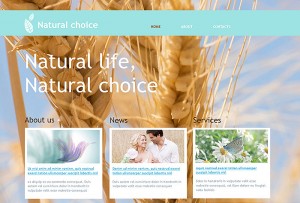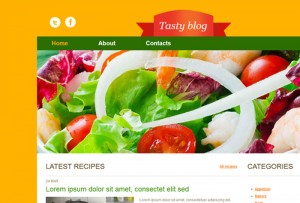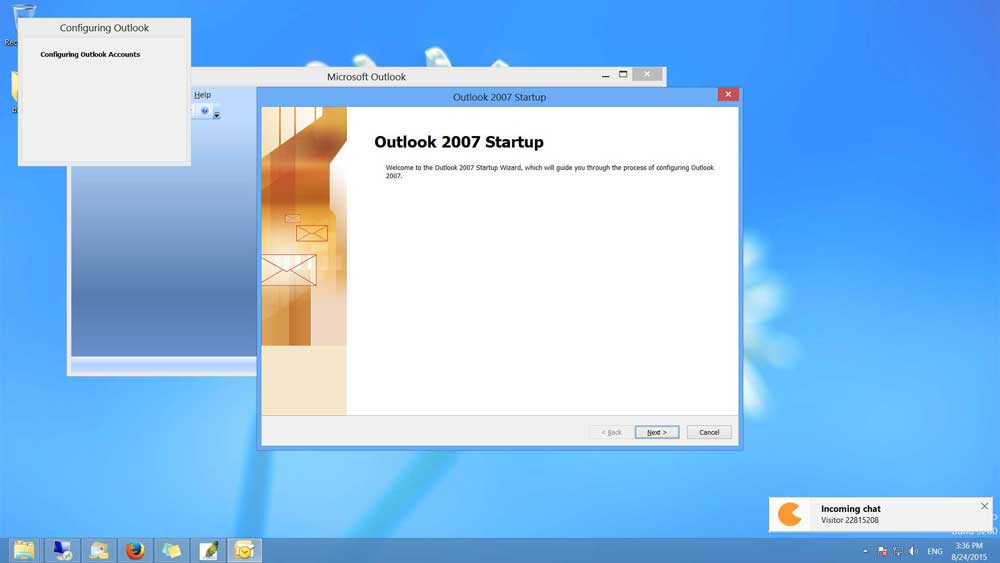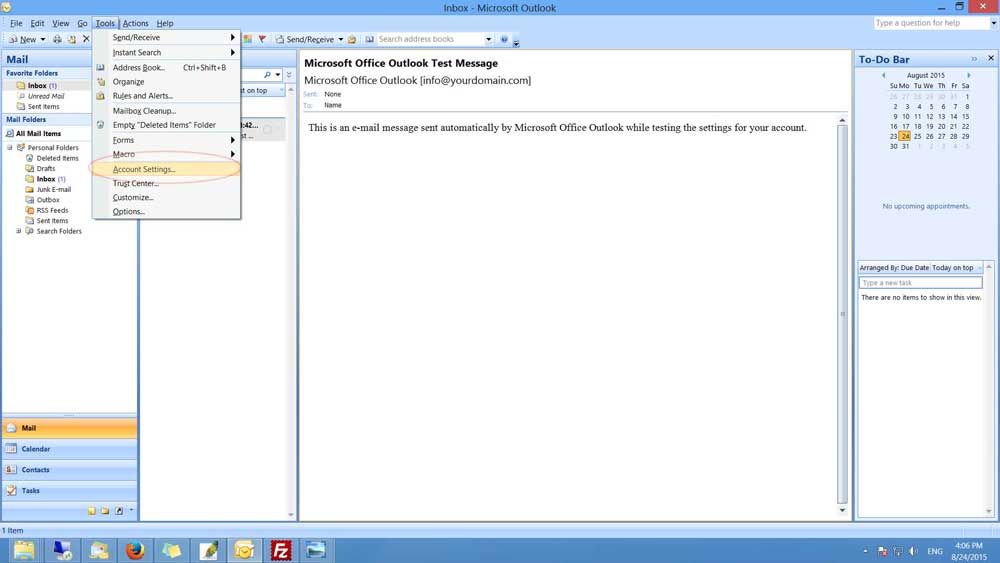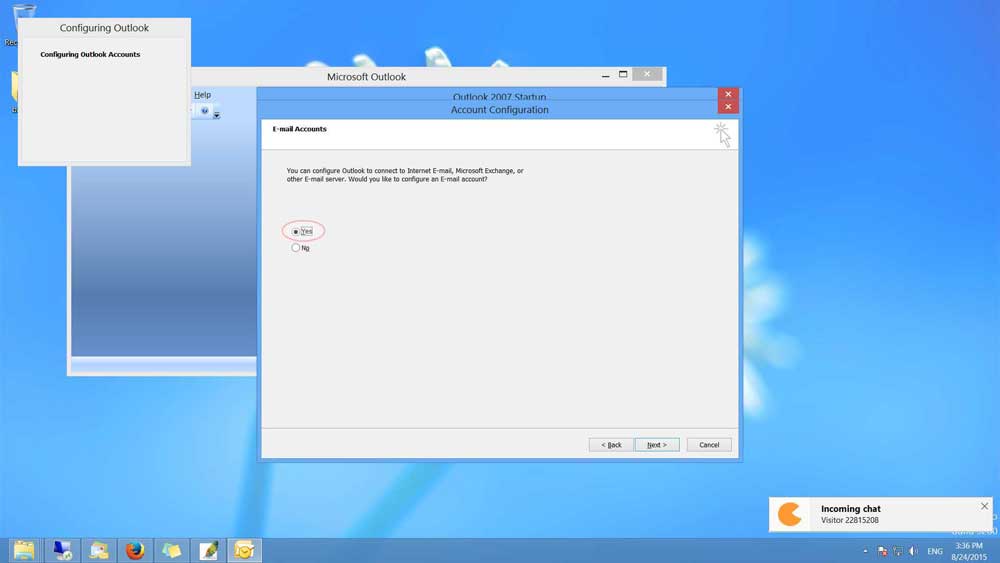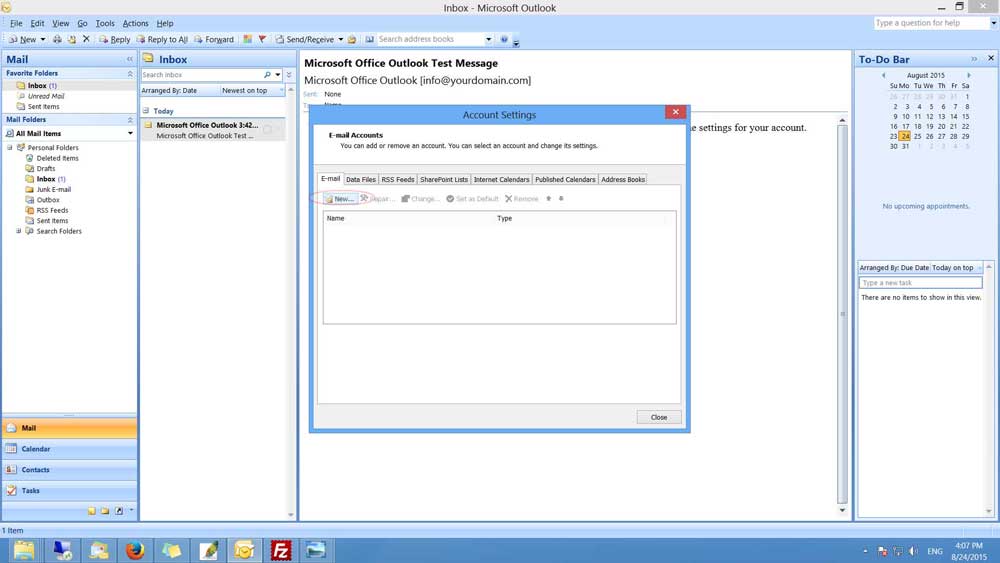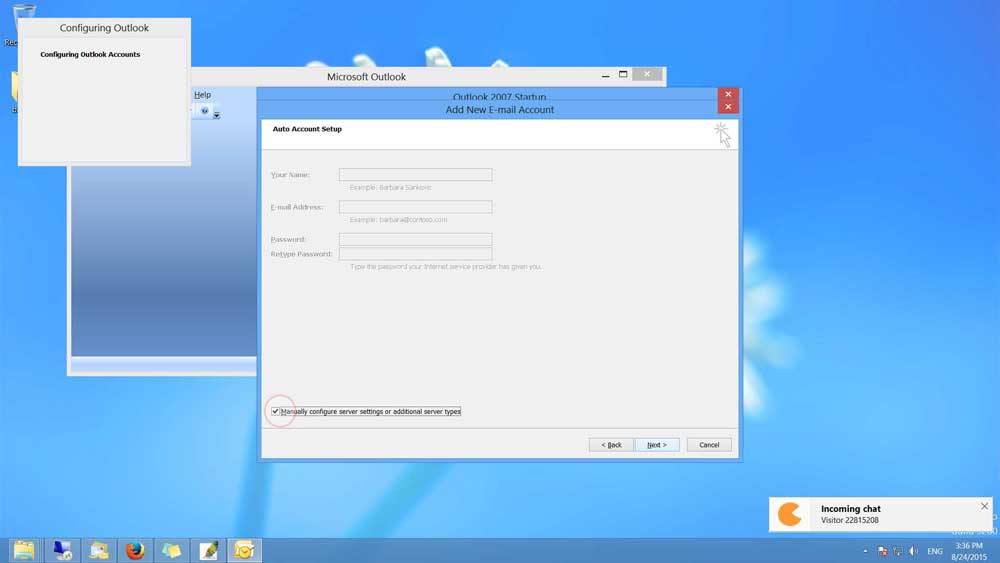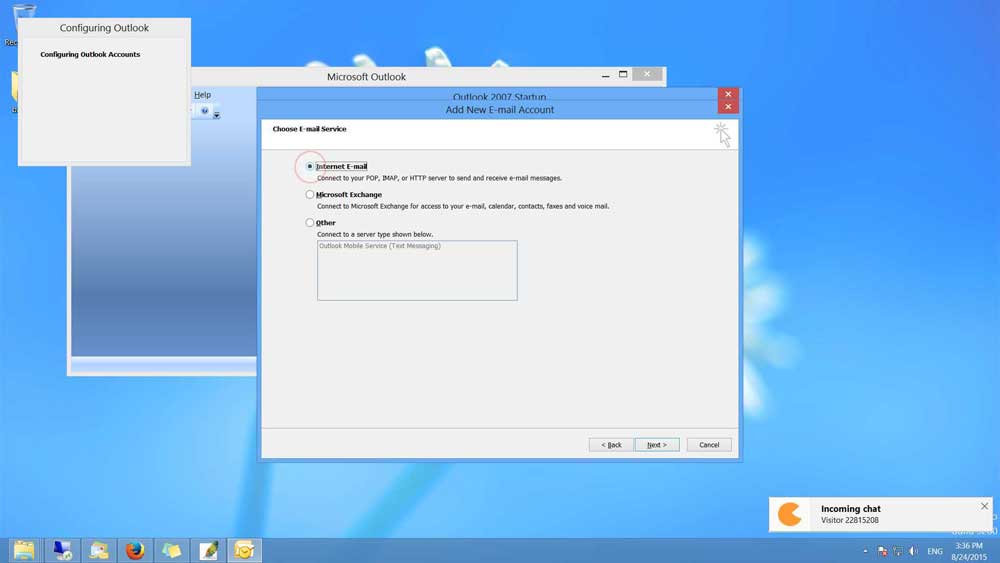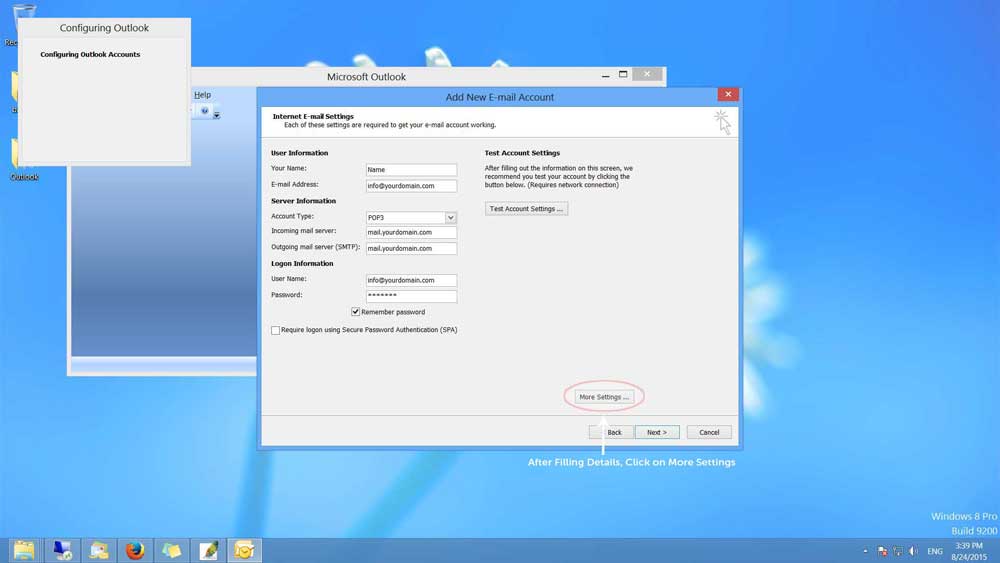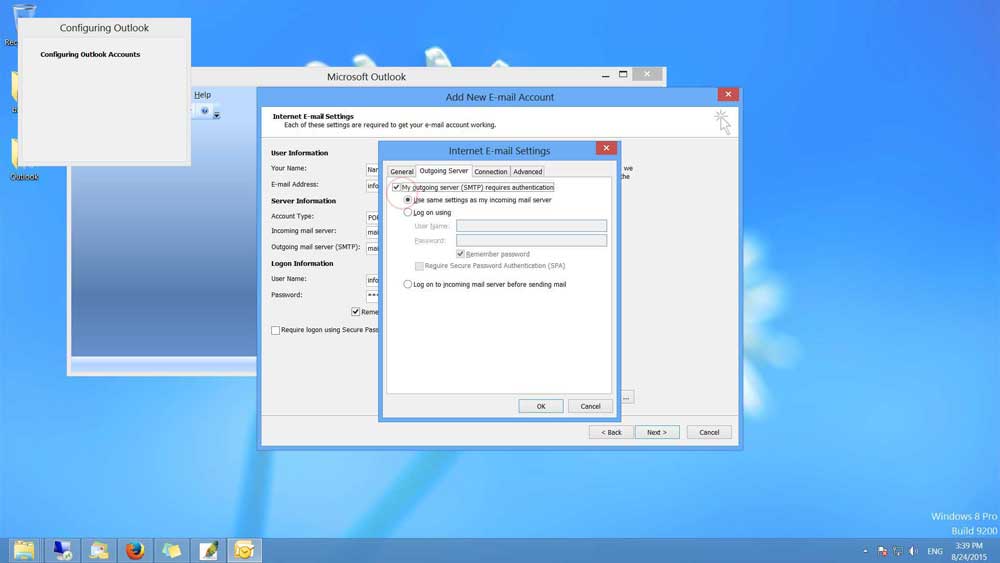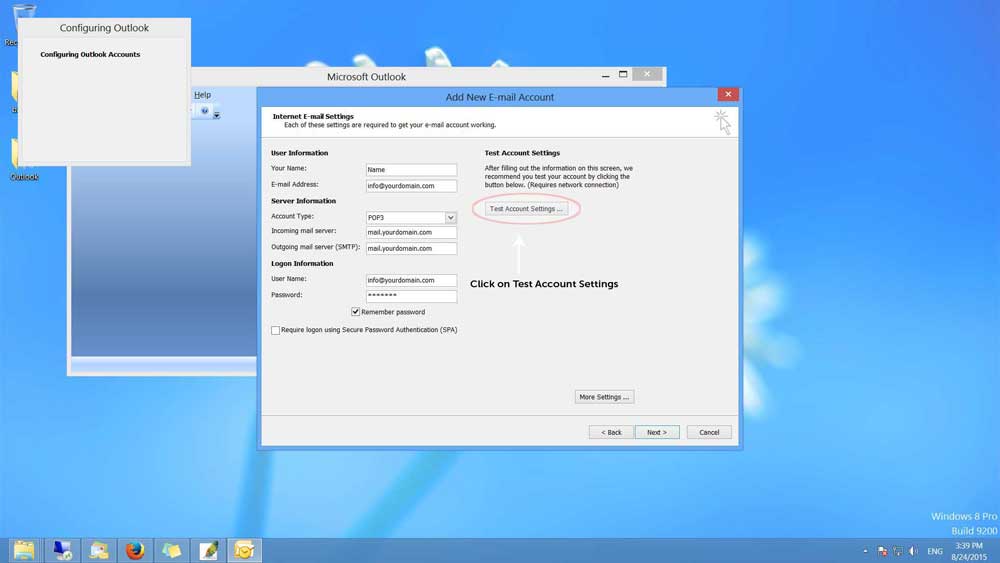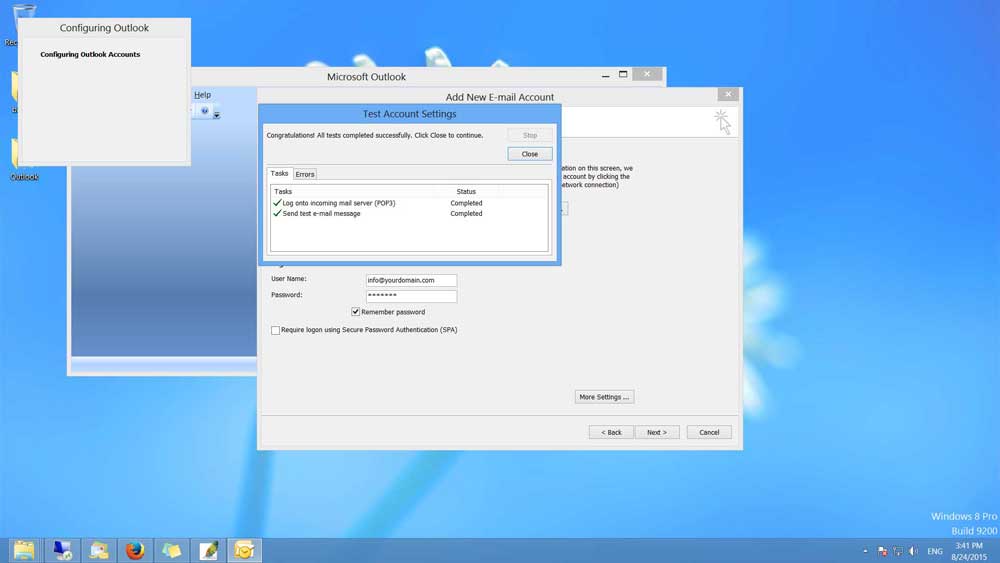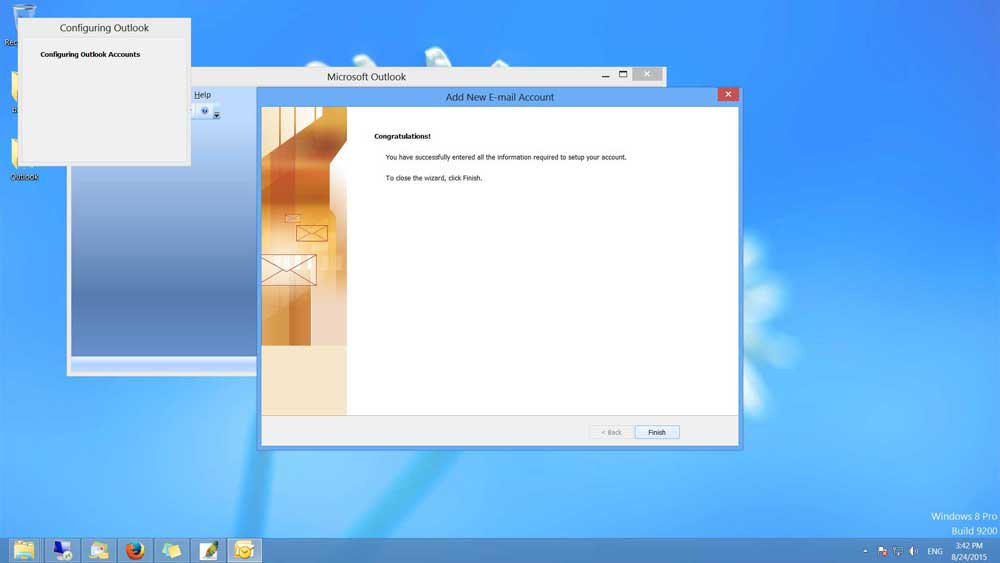Once you Design your website, you need to buy a Web Hosting Service which will allow others to see your website globally. This is the first step in making your website online on internet worldwide. Web hosting is a service which ensures that your website is visible to your consumers worldwide.

In addition to publishing website, web hosting provider can provide you in many more useful features like finding a right domain name, building a website using a website builder tool yourself, shopping cart software for an e-commerce website and the most important feature of personalized email service on your own domain e.g. sales@yourdomain.com for easier and professional communication.
Additionally Web hosting provider provides 24 x 7 x 365 technical support that can help you keeping your website up and running. Many small business who don’t have on-site IT Team can get in touch with support team if they face any issue related to website or emails etc.